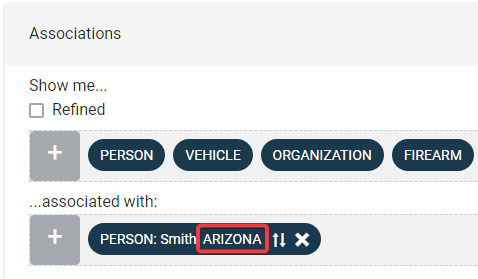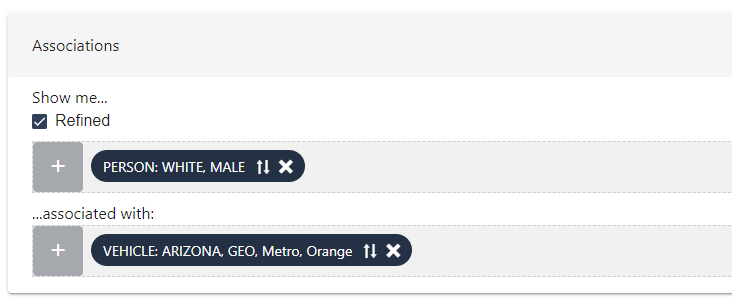Associations
The Associations tool is arguably the most powerful tool in the CrimeTracer application and most useful for solving complex crime. It enables you to extend your search capabilities to reveal associations among entities of your choosing. You can request to find persons, vehicles, organizations, firearms, locations, properties, phone numbers, documents, offenses, officers, or narratives that are associated with your point of interest, or multiple points of interest.
Note: For more complex associations, it may be helpful to use the Visualizer tool for a visual representation of your association results.