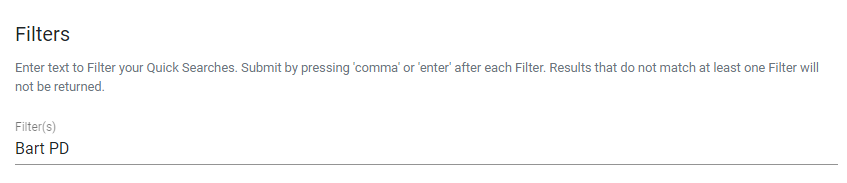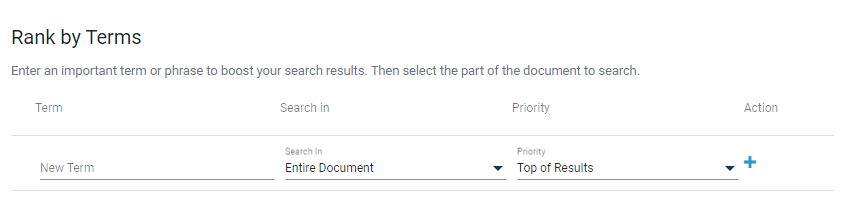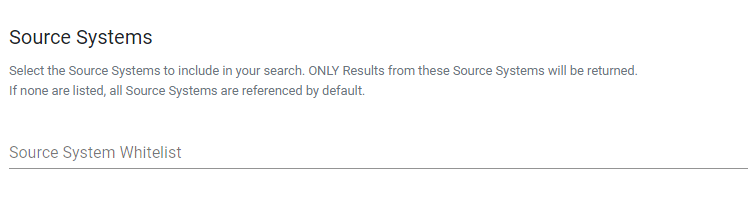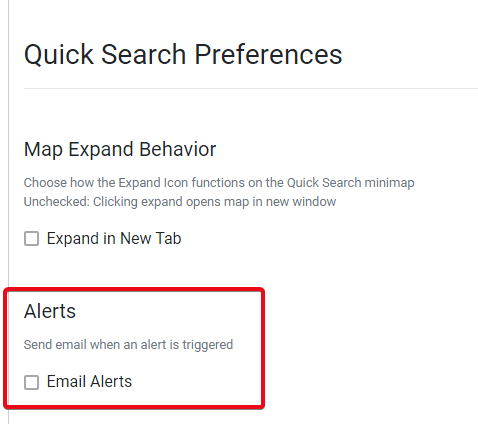Quick Search Preferences - Keywords
The first available preference allows you to narrow your results using one or more Keywords. Keywords are prioritized over other words — adding them will ensure they appear in every search you do.
You can add Keywords by typing them into the textbox, separated by commas then clicking Save. In the example, you can expect "Bart PD" to appear in the Quick Search results without having to type "Bart PD" every time a search is done.